The CLOUD operating platforms include the WEBDEV Application Server to host WEBDEV sites.
Let's see how to deploy a WEBDEV site in the Cloud.
Don't forget to enable the WEBDEV Application Server role on the platform for the WEBDEV sites To configure the roles of the platform: see the guide Configuring the roles.
Steps - In WEBDEV, click "Deploy the site".
- Select "Deploy the WEBDEV site in the CLOUD for PC SOFT applications".
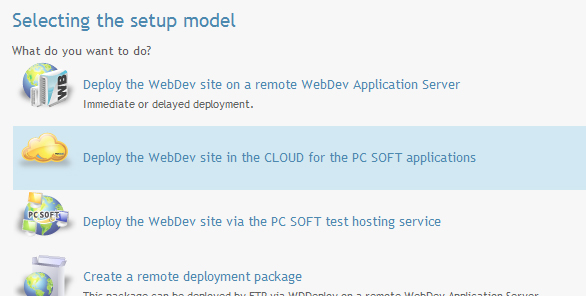
- Enter the parameters of the Cloud account (identifier and password)
Note: You don't need to know the address of the server, FTP account or WEBDEV account to be able to deploy the site.
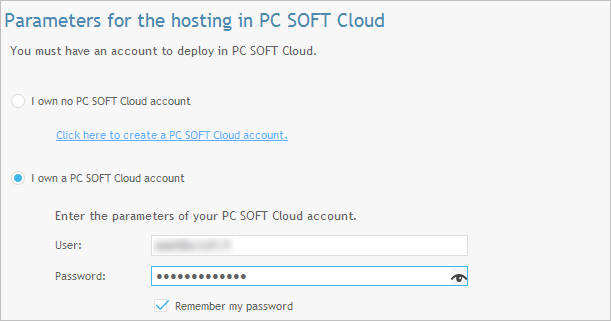
- WEBDEV lists the platforms (for PC SOFT applications) of the PCSCloud account.
- Select the platform on which the site will be deployed.
Note: We advise you to deploy the site on a platform whose version is identical to the version of your WEBDEV used for development.
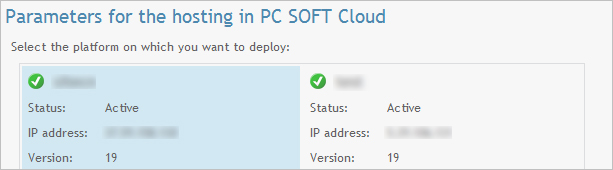
--> In this above window, no platform is listed even though I created one. Why? To deploy a WEBDEV site on a PCSCloud platform, the "WEBDEV Application Server for the WEBDEV site" role must be enabled on the platform. For more details on the configuration of roles of a platform: Configuring the roles of a platform
Deployment on a platform configured to respond only in HTTPS
In this case, the site must be deployed from WEBDEV also using HTTPS.
The following actions must be done in the advanced parameters:
- check "Use the HTTPS protocol"
- check "Ignore security warnings of HTTPS certificates" (because the the deployment is done via the IP and your certificate is on the domain)
- validate the "Deployment parameters" window
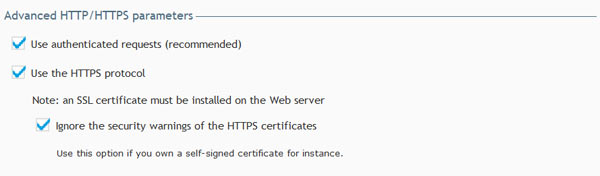
|