The PCSCloud development platform allows you to securely access the data located in your Control Centers, wherever you are: requirements, tasks, developer schedules, incidents and messaging software.
When you create a development platform, a Control Centers database is automatically created. You can create and manage requirements, tasks, schedules and user feedback via the Control Centers, as usual. To learn more about the Control Centers, click the following link: https://doc.windev.com/en-US/?9000043.
And if you already have an existing database for the Control Center, you can import this existing data into the PCSCloud platform.
Let's see how to proceed.
Principle
All you have to do is save the existing database of Control Centers, then restore this database into the CLOUD platform.
Steps
Step 1: Performing a backup of the existing database. The format of the existing database must be HFSQL Client/Server.
[ If it is in local or network mode, it must be switched to Client/Server mode. An import wizard is available for this purpose in WINDEV, WEBDEV and WINDEV Mobile: "Home" pane - click "Options - General options of...". In the "User" tab, click "PArameters of Control Centers" then "Import wizard". ]
To save the existing database, in the Project Monitoring Center, configure the data location in the "Parameters - Options of Project Monitoring Center" menu, "Data location" tab. Specify the location of the existing data.
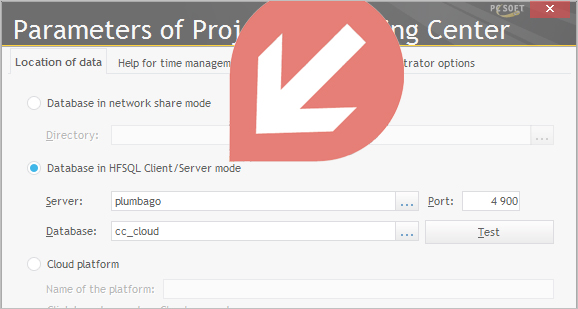
Still from the Project Monitoring Center, in the "Control Centers" menu, click "Full database backup"
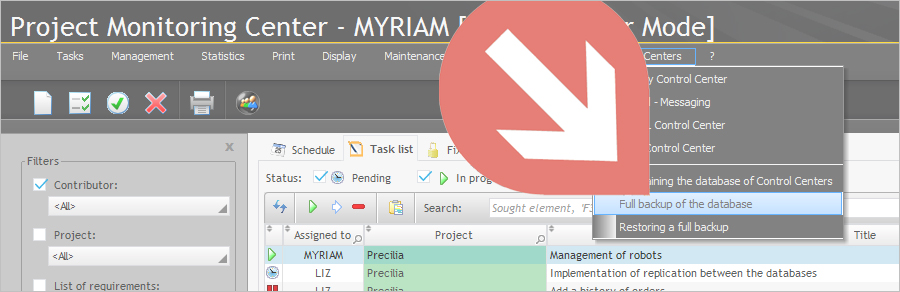
This operation creates a .zip that contains the backup of the database.
Step 2: Then, restore the database on the PCSCloud platform
In the Project Monitoring Center, change the data location and specify the name of the Cloud platform. To do so, use the "Control Centers" menu, click "Options".
In the window of options, select "Data location" then "Cloud platform" and validate.
A new instance of CCSuivi will be started. Then, select the "Control Centers" menu and click "Restore a full backup".
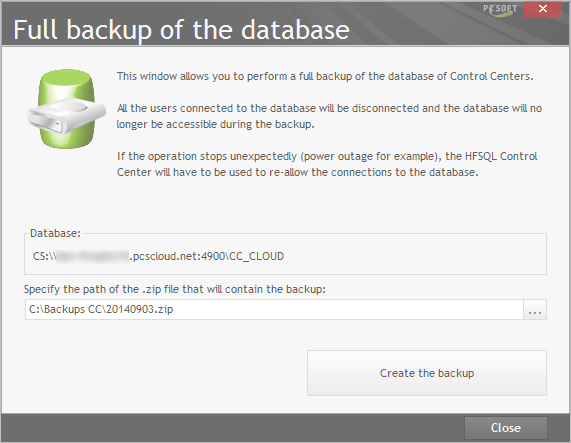
Note: To have the rights to restore the database backup, you must be connected as administrator. The administrator is defined in the CLOUD dashboard, when editing a developer: simply enable the "Is administrator" option.
Restart the Project Monitoring Center to access the restored data.
Important: All the users found in the imported database are automatically added as developers on the PCSCloud platform. Don't forget that the price charged for the PCSCloud platform depends on the number of developers. If some developers do not have to access the platform, don't forget to remove them. This can be done from the "Developers" widget.
|