The CLOUD for PC SOFT applications allows you to use the HFSQL Server to set up server-to-server replication. The server-to-server replication can be performed: - between the Cloud platform and a company server - or between 2 Cloud platforms.
Let's take a look at how to set up server-to-server replication on a Cloud platform.
Steps
First of all, let's configure the Cloud platform to allow for replication. - Enable the "HFSQL server" role and check "Remote access"
To configure the roles of the platform: see the guide Configuring the roles.
- In the "Remote access" widget of the CLOUD dashboard, enable the replication access.
- In the "Filter by IP address" widget, authorize the IP of the HFSQL server you want to use for the replication.
The platform is now configured for HFSQL replication.
- Just before leaving the CLOUD dashboard, note the platform IP address and the HFSQL server connection information.
The replication can now be implemented between the HFSQL server of the CLOUD platform and another server. The replication is implemented in the HFSQL Control Center.
In the HFSQL Control Center, log in to the platform HFSQL server. Simply enter the platform IP address, user name and password you previously noted down. - Click the server icon, in the upper left corner of the HFSQL Control Center.
In the "Configuration" tab, click "Replication". Configure the HFSQL server of the platform used for the replication. Caution: Do not change the port for receiving replicated data on the HFSQL server of a CLOUD platform.
For more information, please refer to the PC SOFT documentation on Managing the replications of HFSQL servers.
- Configure the replication target server in the same way, from the HFSQL Control Center.
The databases to replicate may be already found on this server. In this case, a new replication can be immediately defined between this server and the server of the CLOUD platform. To do so, click "Add" and follow the wizard for describing a new replication.
For more information, please refer to the PC SOFT documentation on Managing the replications of HFSQL servers .
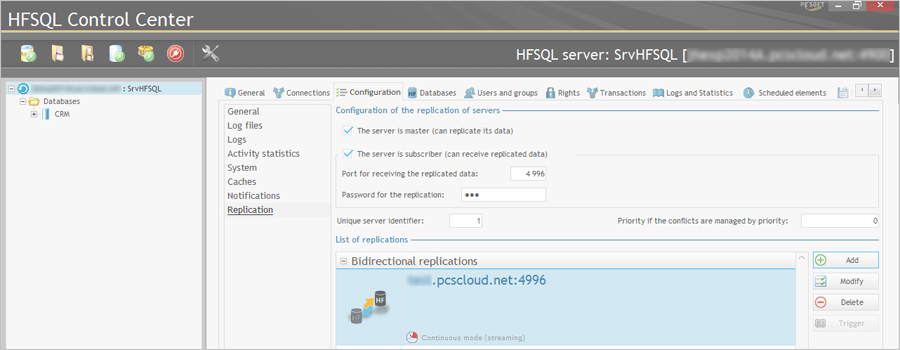
To automatically copy the databases to be replicated to the CLOUD platform server for the first time, check the option "Make an initial copy of the elements to replicate to the destination server" in the wizard. It is strongly recommended to check this box. This option allows you to set up the replication without any further intervention.
Note: Setting up a replication between one of the company servers and a Cloud server may require an action on the company's firewall to open port 4996 from the Cloud platform. This port is the default port for receiving the replicated data.
|